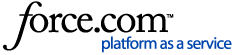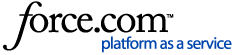ArcFM Server 10.6.1 Release Contents
ArcFM Server contains the server components used by feature services for web applications. The server components include REST extensions for traces, identify, and locate. These web services can be consumed by third party applications and provide a key component for supporting SOA business solutions.
There is no new functionality in the 10.6.1 release of ArcFM Server.
ArcFM Server 10.6.1 contains the following bug fixes:
- CLS-63936 - ArcFM Split Segment AU error through ArcFM Server.
- CLS-64312 - Gas traces work without ArcFM Server/Services license.
ReadMe Links:
- 10.6.1 is a new release with no prior service packs or patches.
Upgrade Information
All upgrade information is available in
Upgrade to 10.6.1 .
Installation Instructions
The 10.6.1 installers are complete installers for versions of ArcFM Solution. As such, you will first need to uninstall any version of ArcFM Solution.
PRE-INSTALLATION NOTES
- Ensure that your hardware and software meet the ArcGIS system requirements.
- Ensure that your hardware and software meet the ArcFM Supported Versions.
- ArcFM Server 10.6.1 requires a complete upgrade to ArcGIS 10.6.1. ArcGIS must be upgraded before you upgrade to ArcFM Server 10.6.1.
- When upgrading to 10.6.1, you must obtain new licenses for the 10.6.1 release. Learn how to request a new license in How-To - ArcFM - Request a License .
- When you upgrade to ArcFM Server 10.6.1, you must upgrade all ArcFM Solution products. Mixed versions of ArcFM Solution products are not supported.
- Anti-Spyware must be disabled before installation to avoid interference with the installation. They may be restarted after installation is complete.
SOE NOTES
- After you upgrade to ArcGIS 10.6.1 or higher, remove any existing version of the ArcFM Server "Server Object Extension" (SOE) in ArcGIS Server Manager.
- After you upgrade to ArcFM Server 10.6.1, the ArcFM Server SOE must be installed on any machine that hosts ArcGIS Server.
Perform the following steps, in sequence, to install ArcFM Server:
- In ArcGIS Server Manager, select Site > Extensions > Add Extension.
- Find Miner.Server.soe and click the X to delete it.
- Navigate to the folder that contains the ArcFM_Server1061.msi and double-click that file.
- Follow the instructions to complete the installation.
- In ArgGIS Server Manager, select Site > Extensions > Add Extension.
- Click Choose File and browse to the new version of the Miner.Server.soe. It is located by default in C:\Program Files\ArcGIS\Server\bin. Click Add.
- Click Services. Select the ArcFM service to which you want to add the SOE.
- Select Capabilities and click the ArcFMMapServer checkbox.
- Click Save and Restart.
- Repeat step 7 for each service, as necessary.
COMPONENT NOTES
- Each system that hosts an ArcGIS Server component must have the corresponding ArcFM Server component. After you install the ArcFM Server SOE, you are prompted to supply the network name of the license server. This must be run on every ArcGIS Server machine.
- To change the license server later, access the start menu under ArcFM Solution -> ArcFM Server.
- The Register ArcFM SOE tool must be run one time per site. The ArcGIS Server site is typically created by logging into ArcGIS Server Manager the first time
Known Issues
- 10.7 Support - ArcFM Server will not install on top of ArcGIS Enterprise 10.7 by using the ArcFM Server Setup.exe. You must use the .msi installer to get ArcFM Server installed in this configuration. This issue will be fixed at 10.6.1a.
- Autoupdaters - There are certain Autoupdaters that will not function with ArcFM Server. See the ArcFM Solution Appendix for a list of Autoupdaters that are not compatible with ArcFM Server.
- Identify - Features are returned incorrectly when you identify on a layer with an outer join and the feature does not have a related record. (Esri Bug NIM092688)
- Join Layers - Layers with joins may not work correctly with ArcFM Properties.
- Map Services - Some map services, depending on their coordinate system, may have issues with tracing and locate when a basemap in a different projection is also present.
- Related Data - Querying related data does not work when querying on a joined layer. (Esri Bug NIM102137)
- Special Characters - Special characters in layer names (e.g., <, *, and &), can cause unexpected behavior.
- Select by Attributes - The LIKE operator does not work in ArcMap 10.1 when querying a joined ArcFM feature class using the CONVERT (SQL Server) or TO_CHAR(Oracle) function. The operation fails when queried against the ObjectID field.
- Server-Side Printing - Server-side printing with the Text Redlines layer enabled causes the printing process to fail unless the Text Redlines layer is named TEXT.
- Publishing .MXD's with Feeder Manager 2 - Any customers using FM2 joins that are saved within an MXD or Stored Display will need to remove and re-add the joins before publishing the MXD. Automatic joins will point to the correct FM2 workspace when the map is published and will not have this same issue.
- Help - Our context sensitive help opens two tabs in a web browser. (Esri BUG-000096609)
Documentation
Schneider Electric no longer ships static help files with each software release. All ArcFM Using and Configuration guides are available in the
ArcFM Solution Resource Center. The guides are updated on a regular basis. You can view this information before installing the latest release.