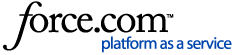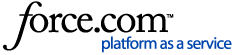Responder 10.6.1 SP1 Release Contents
Responder is a GIS hosted, distributed Outage Management System (OMS). Responder focuses on providing the most valuable information to the right people for storm restoration and daily operations, allowing them to make informed decisions.
New functionality is described in
What's New in 10.6.1 SP1 .
Responder 10.6.1 SP1 contains the following bug fixes:
- CLS-68788 - Date Time Region Format isn't changing in SWO request page.
- CLS-68789 - Client locked up with Ping Meter and impatience.
- CLS-68797 - PubSub failing triggers failure to calls tab.
- CLS-68806 - Edit Calls Form acting odd or failing to close.
- CLS-68808 - PubSubViewer needs to support the Changing MSMQ Multicast Address setting.
- CLS-69025 - Prediction failed to process call warning on every rollup.
- CLS-69276 - Occassionally unable to create incident.
- CLS-69394 - MaximumLifeTime configuration throws errors on each process.
- CLS-69554 - IVR Callbacks in RxIF lead to non-restoration.
- CLS-69556 - CIS Sync Application doesn't push through NULL values in RxIF.
- CLS-69996 - Vanishing text appearing in new tag form.
- CLS-70518 - Functionality change around adding SO devices from ArcMap.
- CLS-70826 - Performance issues after pinging devices with a large number of meters.
ReadMe Links
This service pack includes fixes from all of the following patches:
Responder 10.6.1 ReadMe
Upgrade Information
The following Responder changes are applied after installing 10.6.1 SP1.
- The following script must be applied by all Responder users. Be sure to use the appropriate script according to whether you use Oracle or SQL.
Oracle:
Begin
dbms_output.put_line('Adding PROCEDURE RX_PREDICTION_NEXTCALL...');
EXECUTE IMMEDIATE '
create or replace
PROCEDURE RX_PREDICTION_NEXTCALL(minCallID out number) AS
deviceOID number(30);
BEGIN
SET TRANSACTION ISOLATION LEVEL READ COMMITTED;
select ID,Device_OID into minCallID, deviceOID from RX_CALLS where ID in (
select ordered_id from (
WITH CallsByFeeder AS (
SELECT ID,
First_Value(ID)
OVER(PARTITION BY FEEDER_ID ORDER BY DBMS_RANDOM.RANDOM asc) AS FirstCall, -- earliest call
sum(case when ANALYZING_EXPIRES_UTC is null then 0 else 1 end)
Over(PARTITION By FEEDER_ID) AS processingCount, -- total # being processed
count(*)
OVER(PARTITION BY FEEDER_ID) AS total -- total # of calls on this feeder
from RX_CALLS
where INCIDENT_ID is null and ANALYZING_EXPIRES_UTC is null
)
SELECT ID ordered_id,processingCount,total FROM CallsByFeeder
WHERE ID = FirstCall order by processingCount asc, total desc
) where rownum=1
) for update nowait;
IF minCallID>0 then
DBMS_OUTPUT.put_line(''Found call '' ||minCallID);
update RX_CALLS set ANALYZING=1,ANALYZING_EXPIRES_UTC = (sys_extract_utc(systimestamp) + interval ''10'' minute) where id=minCallID or Device_OID=deviceOID;
if sql%rowcount = 0 then
dbms_output.put_line(''No Row Updated'');
minCAllID := 0;
end if;
COMMIT;
ELSE
DBMS_OUTPUT.put_line(''no calls found'');
COMMIT;
minCAllID := 0;
END IF;
EXCEPTION WHEN OTHERS then
minCAllID := 0;
END RX_PREDICTION_NEXTCALL;
';
END;
/
commit;
SQL:
NOTE: You must delete the existing Stored Procedure (Rx_Prediction_NextCall) before running this script or it will not run properly.
IF NOT EXISTS(SELECT * FROM sysobjects WHERE id = object_id(N'[RX_Prediction_NextCall]') and OBJECTPROPERTY(id, N'IsProcedure') = 1)
BEGIN
EXECUTE('CREATE PROCEDURE [RX_Prediction_NextCall]
AS
BEGIN
SET NOCOUNT ON;
DECLARE @minCallID int;
DECLARE @deviceID int;
BEGIN TRANSACTION UpdateCalls;
WITH CallsByFeeder AS (
SELECT ID,DEVICE_OID as device,
First_Value(ID)
OVER(PARTITION BY FEEDER_ID ORDER BY Id asc) AS FirstCall, -- earliest call
sum(case when ANALYZING_EXPIRES_UTC is null then 0 else 1 end)
Over(PARTITION By FEEDER_ID) AS processingCount, -- total # being processed
count(*)
OVER(PARTITION BY FEEDER_ID) AS total -- total # of calls on this feeder
from RX_CALLS with(readpast, updlock)
where INCIDENT_ID is null and ANALYZING_EXPIRES_UTC is null
)
SELECT top(1) @minCallID=ID,@deviceID=device FROM CallsByFeeder
WHERE ID = FirstCall order by processingCount asc,total desc;
if @minCallID>0
begin
Print ''Found call '' +CAST(@minCallID As NvarChar(30))
update RX_CALLS set ANALYZING=1,ANALYZING_EXPIRES_UTC = DATEADD(minute,10,GETUTCDATE()) where id=@minCallID or DEVICE_OID=@deviceID;
COMMIT TRANSACTION UpdateCalls;
return @minCAllID;
end
else
Print ''no calls found''
COMMIT TRANSACTION UpdateCalls;
return 0;
END')
PRINT 'PROCEDURE [RX_Prediction_NextCall] added'
END
ELSE
PRINT 'Procedure [RX_Prediction_NextCall] - Already exists'
- There are changes needed to Server\ControlStylesConfig.xml for all Responder users:
- In the EditIncident_CallGrid ControlStyle, change Key="CallEdit" to Key="CallEditNested"
- In the EditIncident_AMICallGrid ControlStyle, change Key="CallEdit" to Key="CallEditNested"
- Insert the following XML immediately after the SelectedIncident_CallGrid Control Style section:
<ControlStyle Key="SelectedIncident_AMICallGrid" ResourceAssembly="Miner.Responder.Explorer">
<!--AMI call grid when editing an incident-->
<Commands Key="SelectedIncident_AMICallGrid_Commands">
<Command Key="CallEdit" />
<Command Key="CallHistory" />
<Command Key="mapHighlight" IsFirstInGroup="true" />
<Command Key="mapZoomTo" />
<Command Key="mapPanTo" />
<Command Key="mapAttributeViewer" />
<Command Key="PrintTicket" />
<Command Key="CopyCell" IsFirstInGroup="true" />
<Command Key="CopyRows" />
</Commands>
<Tables Key="">
<Table Represents="Calls" Editable="false">
<Columns Key="">
<Column Represents="Region" Visible="false" />
<Column Represents="Duration" Visible="false" />
<Column Represents="IncidentID" Visible="false" />
<Column Represents="OutagePhases" Visible="true" CustomDisplay="Miner.Responder.Explorer.CustomDisplays.CallOutagePhasesCustomDisplay, Miner.Responder.Explorer" />
</Columns>
<Appearances>
<Appearance Key="SelectedIncident_CallGrid_DefaultCall">
<Evaluator>Vbs:true</Evaluator>
<Description>[Remarks]</Description>
</Appearance>
<Appearance Key="SelectedIncident_CallGrid_CriticalCall">
<Evaluator>Vbs:[CriticalCustomer] > 0</Evaluator>
<Description>[Remarks]</Description>
<BackColor>Yellow</BackColor>
</Appearance>
<Appearance Key="SelectedIncident_CallGrid_CustomerNotFound">
<Evaluator>Obj:Miner.Responder.Explorer.Evaluators.CustomerNotFoundEvaluator,Miner.Responder.Explorer</Evaluator>
<Description>[Remarks]</Description>
<BackColor>Gray</BackColor>
</Appearance>
<Appearance Key="SelectedIncident_CallGrid_Urgent">
<Evaluator>Vbs:[Urgency] > 0</Evaluator>
<Description>[Remarks]</Description>
<BackColor>FFFFCC33</BackColor>
</Appearance>
<Appearance Key="SelectedIncident_CallsGrid_NewCall">
<Evaluator>Vbs:Now < DateAdd("n", 1,[TimeReceived])</Evaluator>
<Description>[Remarks]</Description>
<BackColor>LightGreen</BackColor>
</Appearance>
</Appearances>
</Table>
<Table Represents="Hazards" Visible="false" />
</Tables>
</ControlStyle>
- For RxIF AMI users only, make the following changes:
- In the SelectedIncident_CustomerGrid ControlStyle, in SelectedIncident_CustomerGrid_Commands, add <Command Key="RxIntPingMeterRequest" /> after the CallEdit Command Key.
- In the SelectedIncident_DeviceGrid ControlStyle, in SelectedIncident_DeviceGrid_Commands, add <Command Key="RxIntDevicePingMeterRequest" /> after the DeviceEdit Command Key.
- To apply Enhanced Refresh functionality, the following Miner.Responder.Explorer.config AppSetting must be added:
<add key="EnhancedHardRefresh.Enabled" value="true" />
See the Responder Configuration Guide for additional information about Enhanced Refresh.
All upgrade information is available in Upgrade to 10.6.1.
Installation Instructions
PRE-INSTALLATION NOTES
- Ensure that your hardware and software meet the ArcGIS system requirements.
- Ensure that your hardware and software meet the ArcFM Supported Versions.
- Responder 10.6.1 SP1 requires a complete upgrade to ArcGIS 10.6.1. ArcGIS must be upgraded before you upgrade to Responder 10.6.1 SP1.
- When you upgrade to Responder 10.6.1 SP1, you must upgrade all ArcFM Solution products. Mixed versions of ArcFM Solution products are not supported.
- Responder 10.6.1 SP1 requires that you have ArcFM 10.6.1 SP1 installed.
- Anti-Spyware must be disabled before installation to avoid interference with the installation. They may be restarted after installation is complete.
IMPORTANT
- Install the applications in the following order. Installing out of order can cause errors.
- Responder Client
- Responder Server
- Responder Web Server
- Responder TroubleMaker
Perform the following steps, in sequence, to install Responder Client, Responder Server, Responder Web Server, and Responder TroubleMaker:
- Navigate to Downloads.
- Double-click the Microsoft installer file for this product.
- Follow the instructions to complete the installation.
Known Issues
- XY and Join Layers Search/Locate Issue on Map Viewer - Clients who use the Responder Web Map Viewer or Switch Order Request Map cannot use the Search tool on XY Event and Join Layers. These layers are excluded from the drop down of available layers for this tool. We recommend using Query Layers instead of XY layers.
- XY Layer Identify Issue on Map Viewer - Clients who use the Responder Web Map Viewer and the Identify tool can only use the 'Replace' Selection Management option when XY layers are in the result set.
A warning message appears when XY layers are in the result set and any other Selection Management option is chosen. In addition, the Lock tool does not function for rows in XY layers, and no results are returned if identifying on an XY layer that is based on a table rather than a view. We recommend using Query Layers instead of XY layers. - Join Layer Wildcard Search Issue on Map Viewer - Clients who use the Responder Web Map Viewer or Switch Order Request map cannot use the LIKE search with Join layers. The LIKE search works for all layers that do not include joins. (ESRI Bug NIM094565)
- Join Layers Identify Issue on Map Viewer - Clients who use the Responder Web Map Viewer or Switch Order Request map and use the Identify tool on Join layers may notice that the joined table displays all blank fields in the Attribute Viewer. (ESRI Bug NIM092161)
- Error Message - You may intermittently receive the following exception error message: "System.ArgumentOutOfRangeException: Index was out of range. Must be non-negative and less than the size of the collection. Parameter name: index" A supported hotfix is available from Microsoft. View the following article and follow the instructions to install the hotfix: http://support.microsoft.com/?kbid=836874.
- Web Logon - When using the Responder web for the first time, you can use the Username of administrator with a password of adminpass.
- Unicode Characters - To support Unicode Characters in your database, you must change all fields with a VARCHAR datatype. In Oracle, you need to change the VARCHAR2 to NVARCHAR2, and in SQL Server, change the VARCHAR to NVARCHAR.
- Multiple-Database Setups and Direct Connect with SQL Server - Direct connections to a SQL Server database, that have a multiple-database setup, result in Responder services that intermittently throw an error to the event log:
"System.Exception: Failed to open FeederSpace --> System.Runtime.InteropServices.COMException (0x80041538): Underlying DBMS error"
There are no side effects of this error, and your services will work as normal. - Windows 10 - Windows 10 users will notice less clarity in the grid due to a limitation of the underlying grid technology. (RX-16553)
- Help - Our context sensitive help opens two tabs in a web browser. (Esri BUG-000096609)
License Manager
Responder requires the appropriate licenses before the application can be accessed. Responder has four types of license files:
- ResponderDataServices - This license is used by the data server on the server. You can run multiple instances of the data server on a single server using only one license.
- ResponderDispatcher - This license is used by the client when the user opens ArcMap with a valid Responder license.
- ResponderExplorer - This license is used by the client when the user opens Responder Explorer.
- ResponderPrediction - This license is used by the prediction engine on the server. You can run multiple instances of the prediction engine on a single server using only one license.
- Responder AMI Adapter - This license is used by the AMI Services when processing events from smart meters.
- Responder CIS Adapter - This license is used by the CIS Service when syncing a customer database with the Responder database.
- Responder IVR Adapter - This license is used by the IVR Service when processing calls from an IVR system.
- Responder SCADA Adapter - This license is used by the SCADA Services when processing events from a SCADA system.
Documentation
Schneider Electric no longer ships static help files with each software release. All ArcFM Using and Configuration guides are available in the
ArcFM Solution Resource Center. The guides are updated on a regular basis. You can view this information before installing the latest release.