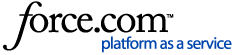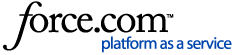Schneider Electric offers Responder Mobile, a lightweight application that allows a user to view and edit incidents while in the field. The Responder Mobile client is a thin application that does not require installation of any additional ArcGIS, ArcFM, or Responder applications on the field machine.
- Upgrade Information
- Installation Instructions
- Known Issues
- Documentation
Upgrade Information
All upgrade information is on myArcFM.
The ArcFM Solution 10.2.1b installers are complete installers that also perform as upgrade installers for versions 10.2.1 and 10.2.1a. Uninstall versions of ArcFM Solution applications prior to 10.2.1 before installing Responder Mobile 10.2.1b. You do not need to uninstall the 10.2.1 or 10.2.1a versions of ArcFM Solution applications.
Installation Instructions
Anti-Spyware: Before installation, disable all anti-spyware applications as they may interfere with installation. They may be restarted after installation is complete.
System Requirements: Ensure that your hardware and software meet the ArcGIS system requirements. Also ensure that your hardware and software meet the ArcFM system requirements defined at the GIS Support place on exchange.
Responder Mobile Server: It is very important to install the applications in the order listed. Installing out of order may cause errors.
- If you have any version of Responder prior to 10.2.1 installed, it must be uninstalled before continuing. You do not need to uninstall Responder versions 10.2.1 or 10.2.1a before installing Responder Mobile 10.2.1b.
- Use File Explorer to navigate to the folder that contains ResponderMobileServer1021b.msi. Double-click this file.
- Follow the on-screen instructions to complete the installation.
Responder Mobile Client: The Responder Mobile Client installer will not run without the Microsoft Synchronization framework installed.
- Before installing the Responder Mobile Client, you must install the Microsoft Synchronization framework. From the installation folder, double-click and install each of the following, in order:
- Synchronization-v2.0-x86-ENU.msi
- DatabaseProviders-v3.0-x86-ENU.msi
- Navigate to the folder that contains ResponderMobileClient1021b.msi. Double-click this file.
- Follow the on-screen instructions to complete the installation.
Responder Mobile Web
- Navigate to the folder that contains ResponderMobileWeb1021b.msi. Double-click this file.
- Follow the on-screen instructions to complete the installation.
Known Issues
- Map Service: The ArcGIS Map Service required for Responder Mobile requires ArcFM Server or the 64-bit Object Reader to also be installed and registered with ArcGIS Server. Without ArcFM Server or the Object Reader, the map service will not display features properly.
- Layers: Responder XY Event Layers are not supported by ArcGIS Mobile for 10.1 (or later), and thus cannot be viewed in the Responder Mobile Client. See the Responder Configuration documentation for more information on creating Query Layers instead of XY Layers.
- Layers: The joins on the Calls and Loadpoints layers are not supported by ArcGIS Mobile, and there is no current plan to do so in a future release (NIM067867). To view Calls and Loadpoints in your Mobile Map, create those layers using Query Definitions instead of joins. See the Responder Configuration documentation to create layers based on Query Definitions.
- System Time: If the system time is not synchronized on both the client and server machines, Responder Data Services may not properly process changes made by a mobile crew.
- Mobile and Sync Services: The Responder MobileService and SyncService are required to run on the same computer, as they communicate with each other.
- User Interface (Calendar): If client machines do not have the latest Windows updates for the .NET framework, the Calendar control will not be displayed correctly. Users should have all necessary Windows updates applied to their computers.
- Mobile Map Creation: To create a Mobile Map for use on field machines, you must create the .MXD file on a machine installed with ArcGIS for Windows Mobile 10.2. See the Responder Mobile Configuration documentation on creating a Mobile Map.
Documentation
The ArcFM Solution Resource Center offers the latest Using and Configuration Guides for each product. You can view this information before installing the latest release.
SDK Installer: To install the ArcFM Solution SDK Documentation, the Microsoft Windows SDK or Microsoft Visual Studio 2010 must be installed. The SDK installer is a large file to download (~600Mb). With 10.1, we had to change the developer help format in order to integrate with Visual Studio 2010. This new format in conjunction with the volume of developer help has led to a very slow installation process. Installing the SDK will take several minutes. Exchange contains everything available in the SDK installer plus some additional information (e.g., free tools and technical white papers).