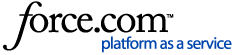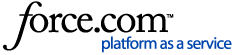his project sample illustrates how to add custom queries to define reports.How to Implement:
- Open ResponderReportInput.csproj and connect any broken references.
- Build the solution.
- On your server, open the ArchiveQueriesConfig.xml file. On a typical install, this file is found here: C:\Program Files (x86)\Miner and Miner\Responder\Server.
- Locate the <QueryPackage> element with the Key attribute set to "ArchiveReports": <QueryPackage Key="ArchiveReports">
- Add a QueryClass inside the QueryClasses element similar to the following:
<QueryClass Key="IncidentDateRange" Caption="Custom Incidents by Origination"> <Properties>
<b:Property Key="ShowCanceledChildren" Value="true" />
<b:Property Key="TimePeriod" Value="MTD" />
</Properties>
<Inputs>
<Input Type="ResponderReportInput.CustomControl,ResponderReportInput" />
</Inputs>
<Filters>
<Filter Type="ResponderReportInput.IncidentOriginationFilter,ResponderReportInput" />
</Filters>
<Request Type="Miner.Responder.Shared.Requests.FindIncidentArchiveRequest,Miner.Responder.Shared" />
</QueryClass>
-
This example will add a Custom Incidents by Origination query to Responder.
Requires:
All of the files shown below are required for the project to compile successfully.
| File | Description |
|---|
| ResponderReportInput.csproj | C# project containing the code. |
| CustomControl.Designer.cs | Class module. |
| CustomControl.cs | Class module. |
| CustomControl.resx | Resource file to support the project. |
| IncidentOriginationFilter.cs | Class module. |
| Properties/AssemblyInfo.cs | Class module. |
ReportInput.zip