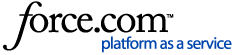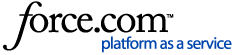The 10.2.1b installers act as complete installers for versions of ArcFM Solution prior to 10.2.1, and upgrade installers for ArcFM Solution 10.2.1 and newer. As such, you will first need to uninstall any version of your product that is below 10.2.1 before installing ArcFM Solution 10.2.1b. If your current version of ArcFM Solution is 10.2.1 or 10.2.1a, then you can install ArcFM Solution 10.2.1b over your current installation. This page outlines the upgrade steps for various ArcFM Solution applications. These are basic required upgrades and do not include configuration for new tools. If you are skipping release versions (e.g., upgrading from 10.1.1 to 10.2.1b), note the following:
- DO NOT install each release in between. Only install the version to which you're upgrading.
- DO upgrade Geodatabase Manager before upgrading other ArcFM Solution components.
- DO review the upgrade steps for each release in between the original version and the one to which you're upgrading. Perform any additional upgrade steps outlined on these pages (e.g., recommended Esri patches, Responder upgrade steps, Process Framework database upgrades, etc.).
- DO run the Create/Update ArcFM Solution System Tables tool only once. There's no need to run it multiple times.
- DO run the Upgrade ArcFM Solution Database tool only once. There's no need to run it multiple times.
- DO review the What's New page for each release in between. These pages will outline the new functionality available to you.
- DO review the Migration pages for each release in between. These pages will let you know if you need to compile custom code.
This page describes the functionality added to the current release for all products in the ArcFM Solution suite.
This section provides a list of API changes for 10.2.1b. Be sure to review the API changes and perform any migration steps for releases between your original version and the one to which you are upgrading.
Tips
- New ArcFM Geodatabase: If you're configuring a geodatabase to use the ArcFM Solution for the first time, follow the steps on the Configure New Geodatabase page.
- ArcGIS/ArcSDE Note: A mixed version environment is not supported. If you are upgrading to ArcGIS 10.1, you MUST upgrade your geodatabase to ArcSDE 10.1 as well. ArcFM Errors will occur if an ArcGIS 10.1 machine attempts to access an ArcSDE 9.3 machine or an ArcGIS 9.3 machine attempts to access an ArcSDE 10.1 geodatabase.
- Licensing Note: If you're upgrading from a release prior to 10.1, you must obtain new licenses for the 10.1 release. Request a new license at the How-To - ArcFM - Request a License page on myArcFM. Note that 10.1 licenses can also be used with older versions of ArcFM, back to 9.2.
- License Manager: 10.1 licenses can be used on earlier versions of License Manager, back to License Manager version 9.2.
- Context-Sensitive Help: Context-sensitive help (What's This tool) does not work properly with Windows 7 and Windows Server 2008 R2. To resolve this issue, download from Microsoft the WinHlp32.exe file for your operating system and execute it.
- Beware of WordPad: When editing configuration files, DO NOT use WordPad. It has been known to insert characters that can cause malformed XML.
Upgrade ArcFM Geodatabase
Applies to: All geodatabases being upgraded.Upgrade your geodatabase before performing any other upgrades. If you are skipping release versions (e.g., upgrading from 9.3 to 10.2.1b), you must perform the upgrade steps for each release in between your original release and the one to which you're upgrading. The exceptions are the Create/Update ArcFM Solution System Tables and Upgrade ArcFM Solution Database tools. These need only be run once with each upgrade, regardless of whether you're skipping versions.
- Execute the Create/Update ArcFM Solution System Tables tool with each upgrade. The ArcFM System Tables must be located in the same schema as the SDE system tables. When running this tool, you must be connected to the geodatabase as the user who owns the .Default version. All other users must be disconnected from the database. Running this tool is required.
- Use the Upgrade ArcFM Solution Database button to update your geodatabase with modifications required by the latest release. This button remains enabled on the ArcFM Solution toolbar in ArcCatalog. You must be signed in as the owner of the business data to upgrade the database, and you must be connected to an editable version. This tool also requires that there be a single owner for all GIS tables.
- Optional. If you are running Terminal Services, it must be running in Install Mode.
Upgrade ArcFM Geodatabase Manager
Applies to: Geodatabase Manager users upgrading from a version prior to 10.1 only.You will need to check your GdbmConfiguration.xml file in the Bin folder of your ArcFM Geodatabase Manager install location, typically C:\Program Files (x86)\Miner and Miner\ArcFM Solution\Bin on a 64-bit system. Check for either of the following entries:
- <GdbmAssembly>Miner.Geodatabase, Version=9.2.0.0, Culture=neutral, PublicKeyToken={token value}</GdbmAssembly>
- <GdbmAssembly>Miner.Geodatabase, Version=10.1.0.0, Culture=neutral, PublicKeyToken={token value}</GdbmAssembly>
If found in your configuration file, you need to edit the entry to read:
- <GdbmAssembly>Miner.Geodatabase.Engine, Version=10.1.0.0, Culture=neutral, PublicKeyToken={token value}</GdbmAssembly>
Upgrade Responder
Applies to: Responder users only.Reminder: Responder users will need to perform the ArcFM Geodatabase upgrade steps as well.
- Upgrade Tables: If you have installed a previous version of Responder, execute the upgrade scripts for 10.2.1b as well as any releases between the current release and your original release. For example, if you have 10.1 and plan to upgrade to 10.2.1b, you will need to run the scripts for 10.1.1, 10.2.1, 10.2.1a, and 10.2.1b. This will provide the tables, views and indices necessary for Responder. Execute these scripts on your Responder database. Note that no upgrade scripts exist for the 10.2 and 10.2.1 releases as they were not necessary.
- Upgrade Configuration: After installing the Responder components, run the installed batch script for each component to automatically update the various configuration files. If you are skipping releases, you must execute the batch scripts for each release between the one you started with and the one to which you're upgrading. for example, if you have 10.1 and plan to upgrade to 10.2.1b, you will need to run the batch scripts for 10.1.1, 10.2, 10.2.1a, and 10.2.1b. Note that no upgrade batch scripts exist for the 10.2.1 release as they were not necessary. These batch scripts that preserve your existing configuration files and append changes that support new functionality. If you are installing Responder for the first time, this step is not necessary. Each Responder component (client, server, web) has its own batch script. Just double-click it to execute. These scripts are installed at the following locations:
- Client: Program Files (x86)\Miner and Miner\Responder\Developer Resources\[Upgrade for current release]\Config\UpgradeClient.bat
- Server: Program Files (x86)\Miner and Miner\Responder\Developer Resources\[Upgrade for current release]\Config\UpgradeServer.bat
- TroubleMaker: Program Files (x86)\Miner and Miner\Responder\Developer Resources\[Upgrade for current release]\Config\UpgradeTroubleMaker.bat
- Web: C:\Inetpub\wwwroot\Responder\Developer Resources\[Upgrade for current release]\Config\UpgradeWeb.bat. If your Inetpub directory exists on drive other than C:\, you will need to modify the UpgradeWeb.bat file to point to the correct directory.
Manual Configuration (optional)There are a few cases in which you may need to manually configure these files instead of using the batch scripts:
- The batch script fails. Some customizations to the configuration files may cause the upgrade script to fail.
- You are starting with a release older than 9.1.2. The batch script functionality was introduced with the 9.1.2 SP1 release.
If you need to update manually, be sure to back up the original configuration files before making any changes. Configuration files for the current release are installed in the following locations:
- Client and Server: Program Files (x86)\Miner and Miner\Responder\Developer Resources
- Web: C:\Inetpub\wwwroot\Responder\Developer Resources
Copy these files from the Developer Resources folder and paste them over your original configuration files (AFTER the originals have been backed up). Configure these files with your connection information, etc.
- If you have modified any feature class IDs, names or model name assignments, you will need to clear the FacilityTypes*.cache files from the cache on the business server. The FacilityTypes files in this directory become out of date and must be deleted manually. Follow these steps:
- Browse to the Cache folder in the Application Data directory for the current user on the business server (e.g., C:\Documents and Settings\[user name]\Local Settings\Application Data\Miner and Miner\Responder\Cache).
- In the Cache directory, select all files that start with FacilityTypes and press Delete on the keyboard.
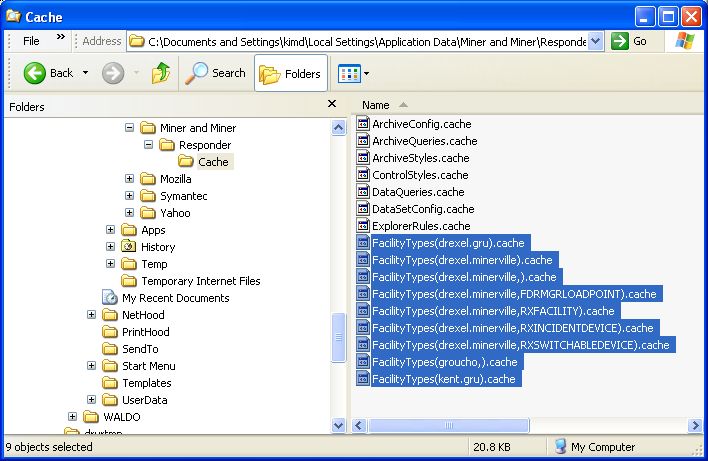
Upgrade Fiber Manager
Customers upgrading from Fiber Manager 10.2.1a will need to perform the following:
- Install ArcFM Solution Desktop 10.2.1b.
- Install Fiber Manager 10.2.1b.
Customers upgrading from Fiber Manager 10.2.1 and earlier will need to perform the following:
- Check your data to ensure that all your circuits have header information (see the Fiber Header Migration PDF for best practices).
- If all of your circuits have header information, proceed to the next step.
- Install ArcFM Solution Desktop 10.2.1b.
- Install Fiber Manager 10.2.1b.
- Configure your geodatabase with the new circuit model (see Configure/Upgrade Circuit Manager for configuration steps).
- Run the Fiber Circuit Upgrade tool if existing circuits are present in your data (review the FiberCircuitUpgradeTool PDF for more details).
NOTE: Wavepoint 1.0.3 only works with the data model for versions 10.2.1 and prior (not with ArcFM Server 10.2.1a/b). We are currently working on Wavepoint 2.0, which will provide support for the new circuit model.