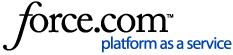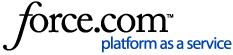Fiber Manager 10.6.1a SP1 ReadMe
Fiber Manager allows users to manage and analyze fiber optic systems. It provides a set of tools and reports that connect, maintain, and manage an organization's fiber infrastructure.
There is no new Fiber Manager functionality in the 10.6.1a SP1 release of ArcFM Solution.
All prior patches released on Fiber Manager 10.6.1a are automatically included in Fiber Manager 10.6.1a SP1.
Fiber Manager 10.6.1a SP1 contains the following bug fixes:
- CLS-72376 - Unable to search a circuit that has [] brackets in its name.
- CLS-74223 - Null in a colored field destroys Connection Manager cell formatting and coloration.
- CLS-74873 - Sorting by different columns in Connection Manager hides most existing connections.
- NOTE: This fixed an issue caused in 10.6.1a when sorting was inadvertently added to all fields in Connection Manager. Sorting is back to being based on the field that is assigned the FiberConnectionDisplaySortField model name.
- CLS-74874 - Possible Paths tool right-click on result paths is broken.
- CLS-75075 - Fiber optic cable is getting split with "esri split" tool even when 'ArcFM Validate Fiber Sheath Split' AU is assigned.
ReadMe Links:
This service pack includes fixes from all the following:
Upgrade Information
All upgrade information is available in Upgrade to 10.6.1a.
Installation Instructions
PRE-INSTALLATION NOTES
- The installation files for version 10.6.1a SP1 are NOT complete installations. To install 10.6.1a SP1, you must have 10.6.1a installed.
- Ensure that your hardware and software meet the ArcGIS system requirements.
- Ensure that your hardware and software meet the 10.6.1 - 10.6.1a ArcFM Supported Versions.
- To those who have not upgraded to ArcGIS 10.6.1, Fiber Manager 10.6.1a SP1 requires a complete upgrade to ArcGIS 10.6.1. ArcGIS must be upgraded before you upgrade to Fiber Manager 10.6.1a SP1.
- When you upgrade to Fiber Manager 10.6.1a SP1, you must upgrade all ArcFM Solution products. Mixed versions of ArcFM Solution products are not supported.
- Anti-Spyware must be disabled before installation to avoid interference with the installation. They may be restarted after installation is complete.
Perform the following steps, in sequence, to install Fiber Manager:
- Navigate to Downloads.
- Double-click the Microsoft installer file for this product.
- Follow the instructions to complete the installation.
Known Issues
- Esri BUG-000096609 - Help - Our context sensitive help opens two tabs in a web browser.
Documentation
Schneider Electric no longer ships static help files with each software release. All ArcFM Using and Configuration guides are available in the ArcFM Solution Resource Center. The guides are updated on a regular basis. You can view this information before installing the latest release.