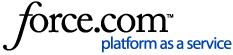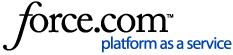Upgrade to 10.2.1c
The 10.2.1c installers act as complete installers for versions of ArcFM Solution prior to 10.2.1, and upgrade installers for ArcFM Solution 10.2.1 and newer. As such, you will first need to uninstall any version of your product that is below 10.2.1 before installing ArcFM Solution 10.2.1c. If your current version of ArcFM Solution is 10.2.1, 10.2.1a, or 10.2.1b, then you can install ArcFM Solution 10.2.1c over your current installation. This page outlines the upgrade steps for various ArcFM Solution applications. These are basic required upgrades and do not include configuration for new tools. If you are skipping release versions (e.g., upgrading from 10.1.1 to 10.2.1c), note the following:
- DO NOT install each release in between. Only install the version to which you are upgrading.
- DO upgrade Geodatabase Manager before upgrading other ArcFM Solution components.
- DO review the upgrade documentation for each release in between the original version and the one to which you are upgrading. Ensure that your environment meets any requirements set forth in these documents (for example, recommended Esri patches) and that any other necessary changes required by intermediate upgrade steps have been performed. Upgrading the geodatabase only needs to be done on the version to which you are upgrading, but additional steps may be necessary when upgrading specific products such as Geodatabase Manager, Responder, and Designer.
- DO run the Create/Update ArcFM Solution System Tables tool only once. There is no need to run it multiple times.
- DO run the Upgrade ArcFM Solution Database tool only once. There is no need to run it multiple times.
- DO review the What's New page for each release in between to learn about the new functionality available to you.
- DO review the Migration pages for each release in between to understand if you need to compile custom code.
The following topics are included in this document:
- What's New
- Migrate Custom Code
- Upgrade ArcFM Designer Express
- Upgrade ArcFM Geodatabase
- Upgrade ArcFM Geodatabase Manager
- Upgrade Fiber Manager
- Upgrade Responder
What's New
New functionality is described in What's New in 10.2.1c.
Migrate Custom Code
The Migrate to 10.2.1c document provides a list of API changes for 10.2.1c. Be sure to review the API changes and perform any migration steps for releases between your original version and the one to which you are upgrading.
Upgrade ArcFM Designer Express
This applies to Designer Express users only. Designer Express users need to perform the ArcFM Geodatabase upgrade steps as well.
- Update Tables - If you have installed a previous version of Designer Express, you must run the Designer Express Configuration Wizard to update the system tables. You are not required to create and configure an Express Work Location DFC, but you must update the system tables.
Upgrade ArcFM Geodatabase
This applies to all geodatabases being upgraded. If you are using ArcFM Geodatabase Manager, you must upgrade GDBM prior to upgrading your geodatabase, otherwise upgrading your geodatabase should be done prior to performing any other upgrades such as Designer and Fiber Manager. If you are skipping release versions (e.g., upgrading from 9.3 to 10.2.1c), review the upgrade documentation for each release in between your original release and the one to which you are upgrading. Perform any relevant upgrade steps such as installing recommended ESRI patches. The Create/Update ArcFM Solution System Tables and Upgrade ArcFM Solution Database tools only need to be run once with each upgrade.
- Execute the Create/Update ArcFM Solution System Tables tool with each upgrade. The ArcFM System Tables must be located in the same schema as the SDE system tables. When running this tool, you must be connected to the geodatabase as the user who owns the .Default version. All other users must be disconnected from the database. Running this tool is required.
- Use the Upgrade ArcFM Solution Database button to update your geodatabase with modifications required by the latest release. This button remains enabled on the ArcFM Solution toolbar in ArcCatalog. You must be signed in as the owner of the business data to upgrade the database, and you must be connected to an editable version. This tool also requires that there be a single owner for all GIS tables.
- If you are running Terminal Services, it must be running in Install Mode.
Upgrade ArcFM Geodatabase Manager
This applies to Geodatabase Manager users upgrading from a version prior to 10.1 only. You will need to check your GdbmConfiguration.xml file in the Bin folder of your ArcFM Geodatabase Manager install location, typically C:\Program Files (x86)\Miner and Miner\ArcFM Solution\Bin on a 64-bit system. Check for either of the following entries:
- <GdbmAssembly>Miner.Geodatabase, Version=9.2.0.0, Culture=neutral, PublicKeyToken={token value}</GdbmAssembly>
- <GdbmAssembly>Miner.Geodatabase, Version=10.1.0.0, Culture=neutral, PublicKeyToken={token value}</GdbmAssembly>
If found in your configuration file, you need to edit the entry to read:
- <GdbmAssembly>Miner.Geodatabase.Engine, Version=10.1.0.0, Culture=neutral, PublicKeyToken={token value}</GdbmAssembly>
Upgrade Fiber Manager
To upgrade from Fiber Manager 10.2.1a and above, follow these steps:
- Install ArcFM Solution Desktop 10.2.1c.
- Install Fiber Manager 10.2.1c.
To upgrade from Fiber Manager 10.2.1 and earlier, follow these steps:
- Check your data to ensure that all your circuits have header information. See the Fiber Header Migration PDF for best practices. If all of your circuits have header information, proceed to the next step.
- Install ArcFM Solution Desktop 10.2.1c.
- Install Fiber Manager 10.2.1c.
- Configure your geodatabase with the new circuit model. See online help for information.
- Run the Fiber Circuit Upgrade tool if existing circuits are present in your data (review the Fiber Circuit Upgrade Tool PDF for more details).
NOTE: Wavepoint 1.0.3 only works with the data model for versions 10.2.1 and prior (not with ArcFM Server 10.2.1c).
Upgrade Responder
NOTE: If you have existing incidents in your grid when you upgrade to 10.2.1c, those incidents will not work with the new Multiple Incidents for One Device functionality.
This applies to Responder users only. Responder users need to perform the ArcFM Geodatabase upgrade steps as well.
- Upgrade Tables - If you have installed a previous version of Responder, execute the upgrade scripts for 10.2.1c as well as any releases between the current release and your original release. For example, if you have 10.1 and plan to upgrade to 10.2.1c, you will need to run the scripts for 10.1.1, 10.2.1, 10.2.1a, 10.2.1b, and 10.2.1c. This provides the tables, views, and indices necessary for Responder. Execute these scripts on your Responder database. Upgrade scripts do not exist for the 10.2 and 10.2.1 releases as they were not necessary.
- Upgrade Configuration - After installing the Responder components, run the installed batch script for each component to automatically update the various configuration files. If you are skipping releases, you must execute the batch scripts for each release between the one you started with and the one to which you're upgrading. For example, if you have 10.1 and plan to upgrade to 10.2.1c, you will need to run the batch scripts for 10.1.1, 10.2, 10.2.1a, 10.2.1b, and 10.2.1c. Upgrade scripts do not exist for the 10.2.1 release as they were not necessary. If you are installing Responder for the first time, this step is not necessary. Each Responder component (client, server, web) has its own batch script. Just double-click it to execute. These scripts are installed at the following locations:
- Client: Program Files (x86)\Miner and Miner\Responder\Developer Resources\[Upgrade for current release]\Config\UpgradeClient.bat
- Server: Program Files (x86)\Miner and Miner\Responder\Developer Resources\[Upgrade for current release]\Config\UpgradeServer.bat
- TroubleMaker: Program Files (x86)\Miner and Miner\Responder\Developer Resources\[Upgrade for current release]\Config\UpgradeTroubleMaker.bat
- Web: C:\Inetpub\wwwroot\Responder\Developer Resources\[Upgrade for current release]\Config\UpgradeWeb.bat. If your Inetpub directory exists on drive other than C:\, you will need to modify the UpgradeWeb.bat file to point to the correct directory.
Manual Configuration (optional). There are a few cases in which you may need to manually configure files instead of using the batch scripts:
- The batch script fails. Some customization to the configuration files may cause the upgrade script to fail.
- You are starting with a release older than 9.1.2. The batch script functionality was introduced with the 9.1.2 SP1 release.
NOTE: If a manual update is required, be sure to back up the original configuration files before making any changes. Configuration files for the current release are installed in the following locations:
- Client and Server: Program Files (x86)\Miner and Miner\Responder\Developer Resources
- Web: C:\Inetpub\wwwroot\Responder\Developer Resources
To manually configure files, follow these steps:
- Back up the original files.
- Copy the files from the Developer Resources folder and paste them over your original configuration files.
- Configure the files with your connection information, etc. If you have modified any feature class IDs, names, or model name assignments, clear the FacilityTypes*.cache files from the cache on the business server. The FacilityTypes files in this directory become out of date and must be deleted manually.
- Browse to the Cache folder in the Application Data directory for the current user on the business server (e.g., C:\Documents and Settings\[user name]\Local Settings\Application Data\Miner and Miner\Responder\Cache).
- In the Cache directory, select all files that start with FacilityTypes and press Delete on the keyboard.
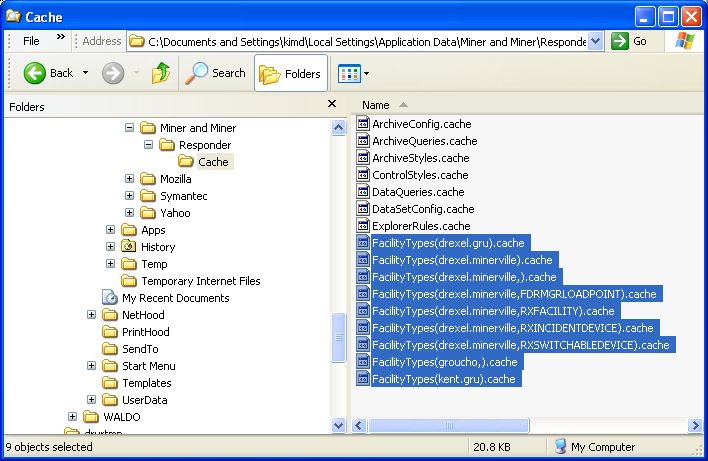
Responder Versioning
ArcFM Solution 10.2.1c is only supported on ArcGIS 10.2.1. Information for maintaining correctly synchronized ArcGIS and ArcSDE versions can be found at the GIS Support place on myArcFM.
Additional information on performing an upgrade is available in the Responder Help.
New Users: If you are installing Responder for the first time at Responder 10.2.1c, please follow the Installation Information section of the ReadMe, refer to the Responder help, and disregard the following Upgrade Information section of this Upgrade doc.
Important notes concerning Responder 10.2.1c configuration:
- If you are upgrading from Responder 10.2.1a, this item does not affect your installation. As of Responder 10.2.1a, however, if you are upgrading from ArcFM Solution 10.1.1, 10.2, or 10.2.1, we recommend cancelling any active Jumpers and recreating them after the upgrade is complete. This prevents the possibility of an error occurring when you place a cut adjacent to a Jumper that is active. If the Jumper is active, Responder may not be able to properly determine the Jumper's endpoints after the upgrade due to database schema changes made to support Jumpers drawn with multiple click points.
- As of Responder 10.1.1, the FDRMGRNONTRACEABLE field model name can now be placed on both point and line features and affect Feeder Manager/Responder tracing. In previous releases, this would only affect tracing on line features.
- As of Responder 10.0.3, you may turn on the Telemetry service to gather statistical information on the processing of Responder data. To take advantage of telemetry you will need to install the Telemetry Service, as well as enable this feature in the Responder applications, as it is disabled by default. If you are upgrading, you will have to add this manually to enable it. Configuration is required for new installations and upgrades. Refer to the Configuring ArcFM Solution online help for configuring information. This file is available in the ArcCatalog Help menu or in the ArcFM Solution folder in the Start Menu if you perform the Administrator installation.
- As of Responder 10.0.2, custom FilterFinders written for Responder Explorer trees will no longer support vbs format. If you have written any custom FilterFinders for trees, they will have to be converted to use dvf. See the developer help at Responder Overview > Responder Customizations > Filters for more information. Note that custom filter finders written on the grids will still support vbs.
- As of Responder 10.0.2, if you are an Oracle user and plan to use the new Line Display Service, you must ensure that the server running the new service has the "Oracle Services for Microsoft Transaction Server" component installed as part of the Oracle Client installation. This component can be found in the Custom install portion of the Oracle installer.
- As of Responder 10.0.1 SP1, Responder Settings previously found in ArcMap.exe.config are now to be configured in Miner.Responder.Explorer.exe.config.
- As of Responder 10.0.1 SP1, Remoting settings previously found in ArcMap.exe.config are now to be configured in ArcMapRemotingConfig.xml. These settings include the destination Responder Server. The old ArcMap.exe.config file will be backed up (for reference) by xupdate as ArcMap.exe.config.bakxx.
- As of Responder 10.0.1 SP1, you may turn on additional caching to improve the performance of Responder services. With this configuration, Responder will open each feature class in the geometric network when the services start up and hold references to the open feature classes for the life of the process. This minimizes schema locks to improve performance. This setting is enabled by default in a new install, but if you are upgrading from a version prior to 10.0.1 SP1, you will have to add this manually to enable it in the following three files: Miner.Responder.DataServices.exe.config, Miner.Responder.PredictionServices.exe.config, and Miner.Responder.QueryWindowsService.exe.config. Find the <geodatabase> tag in any database connection section you use and add the text featureClassCaching =’true’ between geodatabase and before the >.
- As of ArcGIS 10, the GDB_Objectclasses table no longer exists (it has been replaced with multiple new tables). Because of this, the XY Event Layer SQL script ‘02-ArcJoinViews.sql’ changed significantly. Customers who are implementing Responder for the first time or customers who are just upgrading from a previous version to 10 must open this script and update it to use their datasets and table names. See the notes in that script for the list of feature class names that the script assumes exist in your data. If these have different names in your database, then you will need to find and replace those names in the script. Also note that each feature class name in the script is prefixed by the owner ‘ARCFM’. If your data has a different owner for these feature classes, then this also may need to be updated in the script. For example, the first part of the script creates or replaces rx_incident_devices_svc_view. It assumes the view is using a feature class called ARCFM.SERVICEPOINT. If your dataset and feature class combination for a Service Point feature is instead SDE.ServPoint, you will need to find all instances of ARCFM.SERVICEPOINT in the query and replace them with SDE.ServPoint.
- As of Responder 9.3.1 SP1, Responder no longer includes OASyS PubSub technology in favor of Responder Refresh technology. Responder Refresh technology does not require the configuration process that OASyS PubSub technology needed or any additional configuration.
Important notes regarding the 10.2.1c installers:
- If upgrading to ArcFM Desktop 10.2.1c from 10.0.2 or earlier, users should delete all files in their patch directories.
- If upgrading to Responder 10.2.1c from a release PRIOR to 9.3 Rev2, please contact Tech Support for some additional upgrade information.
- If upgrading to Responder 10.2.1c from a prior release that utilized OASyS PubSub technology, and you want to keep utilizing OASyS PubSub, you must request these installers from Tech Support. If you want to use Responder Refresh, no further configuration or action is necessary.
- As of Responder 9.3.1 SP1, all upgrade information is now contained in the Configuring the ArcFM Solution help documentation. This documentation can be downloaded and launched on your desktop without any other ArcFM Solution software installed, providing you with the ability to read details on how to upgrade the solution and configure new functionality prior to installing.
Database upgrade notes:
- All upgrade information is now contained in the Configuring the ArcFM Solution help documentation. You can download and launch this documentation on your desktop without any other ArcFM Solution software installed, providing you with the ability to read details on how to upgrade the solution and configure new functionality prior to installing. Additional upgrade information is available here.
Switch order upgrade notes:
There were significant enhancements made to the way switch orders are handled in Responder versions following 9.3.1 SP1. Note that if you are upgrading from 9.3.1 SP1 or later, you can skip this section.
- Switch order ‘Created’ and ‘Approved By’ names on the switch order will be removed on upgrade, because they are stored differently in releases after 9.3.1 SP1.
- The first time a switch order is opened (if it existed prior to an upgrade from a release before 9.3.1 SP1) and closed, the form will show a ‘dirty data’ message requesting a save. After saving, this issue will no longer occur.
- Already executed Tag/Ground removal steps will not show which Tag/Ground was removed. This is only if a switch order existed prior to an upgrade from a release before 9.3.1 SP1 and is still in the incident grid at the time of upgrade.